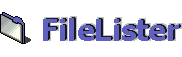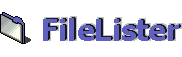Basic Installation (required)
- Make sure your server complies with all the prerequisites.
- Extract the downloaded installation file into the
webapps directory of the Tomcat or the Catalina installation. If you
don't want to have it there or you're neither running Tomcat nor Catalina,
configure your servlet runner to have a context for FileLister, e.g.
named "filelister", and extract the installation file into the related
directory. For how to do this in Tomcat or Catalina, see Tip
1.
- Create a database for FileLister's index, e.g.
named "filelister" (see Tip 2).
- FileLister needs a Servlet API jar file (at least
v2.1), typically named "servlet.jar". If your running Tomcat
or Catalina and you have set the TOMCAT_HOME or the CATALINA_HOME
environment variable, proceed to the next step. If you haven't set
such a variable, you need to edit the filelister_env.sh or the filelister_env.bat:
Look for the setting of the variable "SERVLETJAR" (about
line 20) and enter the path to the servlet.jar file located in the
Tomcat or Catalina installation directory (including the name of the
jar itself).
If you're running another servlet runner, locate its Servlet API jar
file and set it to the SERVLETJAR variable mentioned before.
- Decide where the root directory of the index shall
be located, create this directory, if necessary, and fill in the files
to be listed. Important: If you don't define a virtual root, the whole
file system of your host will be indexed which for sure leads into
the indexing of files which you either don't want to show or which
are system files that lead to access violations on indexing! For more
infos on defining a virtual root, see Tip
3.
- Optionally, configure a server (e.g. a web or a
FTP server) which allows to access the indexed directory's contents.
For more infos on this feature, see Tip
4.
- If you're running FileLister on a Win95 or Win98
host, set the FILELISTER_HOME variable in C:\autoexec.bat, pointing
to FileLister's installation directory. This means you need to reboot
before continuing...
- Run the setup.sh or setup.bat in the bin directory
of the installation. A graphical settings editor will show up and
you must configure the following things:
- the JDBC environment (at least the connection
string, the user name and the password)
- the table name where FileLister stores the
index in (typically the name of the host that is indexed or a
descriptive name of the indexed directory)
- the virtual root directory if you decided to
have one
- the URL prefix which is needed to make the
indexed directories browseable / files downloadable
- if you decided to allow the zipping of files:
the "zip.isallowedtozip" checkbox to checked and the
directory where the zip files shall be created in (typically "/tmp"
or "C:\temp"). Note: Activating the zipping of files
may be risky because FileLister bypasses the file system's security
(see Tip 5)!
Finally, you have the possibility to test the JDBC
connection by selecting the "Test Connection" option from
the "Actions" menu. Note: All the other configuration settings
are optional and described in the bottom text area of the application
"on mouse over" of each setting.
- Run the InitialIndexer.sh or InitialIndexer.bat
in the bin directory of the installation. You'll see some messages
about the indexing and the data pumping process.
- Start your servlet runner and access FileLister's
virtual directory, typically http://localhost:8080/filelister.
Enjoy!
Back to Index / Extended
Installation
|